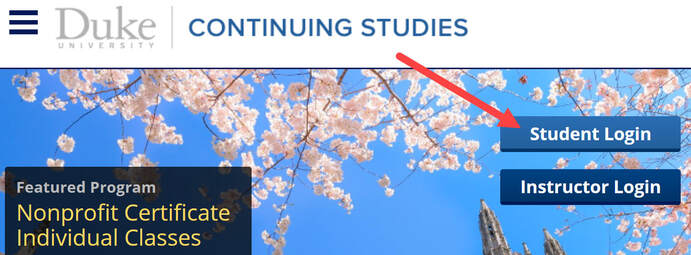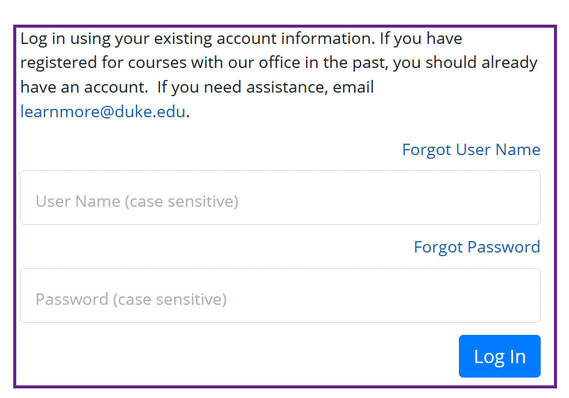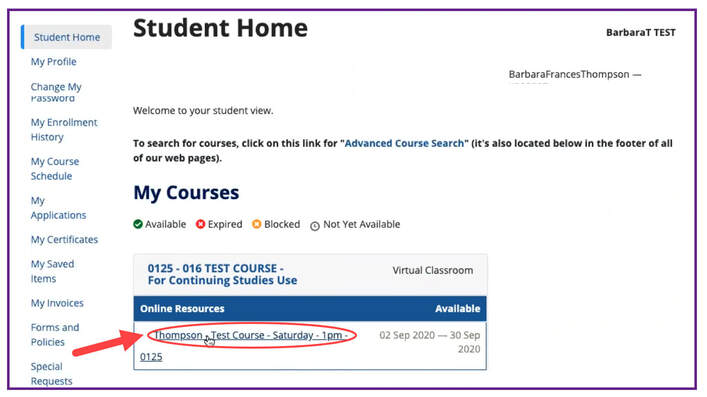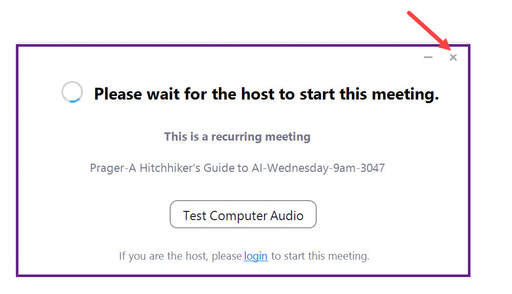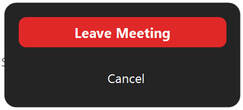Finding Course Links in Student Portal
Students enrolled in Online Courses must log into the Student Portal to attend class.
For recorded courses, Links to the recorded sessions will in the same location. Follow the directions below to find your Zoom link and recorded sessions.
For recorded courses, Links to the recorded sessions will in the same location. Follow the directions below to find your Zoom link and recorded sessions.
Here is a short video demonstrating how to find course links.
Below are step-by-step instructions to login to the Student Portal and find your course links.
1. Go to learnmore.duke.edu and click on the "Student Login" button.
|
2. Enter your user name and password, and then press the “Log In” button. Your default user name is “X” followed by six digits. If you can't recall your user name, click the "Forgot User Name" link just above the User Name field on the login page. If you forgot your password, click the "Forgot Password" link just above the password field. Note that after three failed login attempts, your account will be locked. Just email [email protected] to request that it be unlocked.
|
|
3. As soon as you log in, you’ll see a screen showing “My Courses.” Click on the title of a course. Just below each course, under the heading "Online Resources" will be the course link, shown circled in red below. Note that it has the course title and start time, but does not contain the word “Zoom.” Just click on the link to join the course meeting. If a course is recorded, then a recording link will be added below the course link within 48 hours of each session.
|
|
If you join a course more than 15 minutes before the start time, you’ll be placed in the Zoom waiting room with a "Please wait..." message like the one shown below. To exit the waiting room, first click on the "X" in the upper right corner of the box, then click on "Leave Meeting" when it appears. |