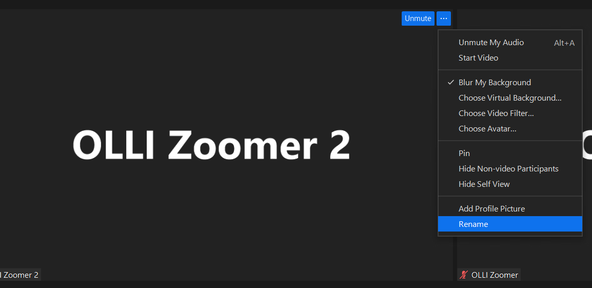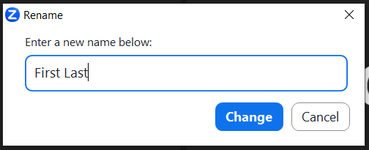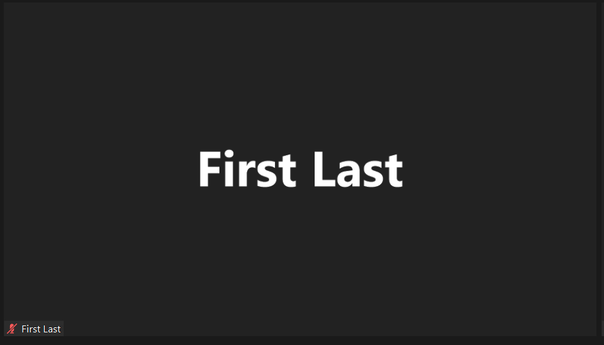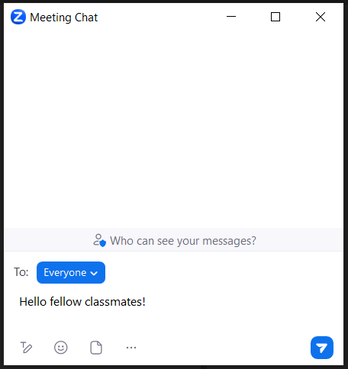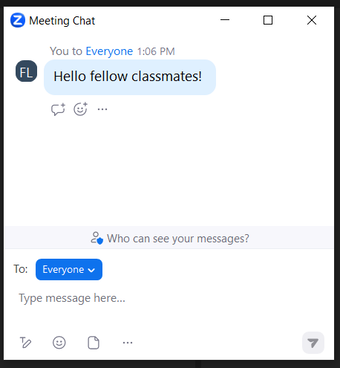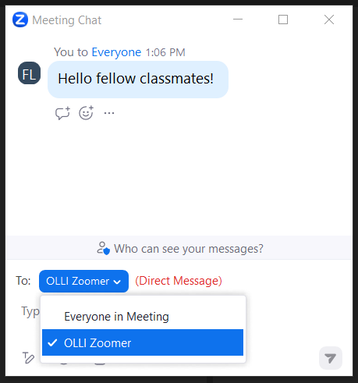Setup: Change Your Displayed Name
Your name appears in a few places while in a Zoom meeting. When your video is on, your name will appear at the bottom of your video image (thumbnail). When your video is off, your name will appear in large white letters in your video window. There are a few ways to change your name while in a meeting. To change the name that is displayed, follow these steps.
|
1. Click on the “...” (three dots) icon in the top right of your video image to display the drop-down options.
2. Click on the “Rename” option. A pop-up box will appear. 3. In the pop-up box. Replace your existing name with a new name and click the blue “Change” button.
4. Your new name will appear in the Zoom View for others to see.
On a touch screen device or in the participant's window:
|
For more detailed instructions, check out this Zoom Support article: Changing your name on Zoom
Setup: Using Zoom Chat
You can use the chat window to message other participants in a Zoom meeting. Here’s a brief example. Click the Chat on the toolbar to open the chat window.
|
1. While in a meeting, click Chat on the Zoom toolbar. 3. Enter your message in the chat window.
4. Press Enter to send your message.
Or click on the paper airplane in the bottom right corner to send your message. To send a private chat message in a zoom meeting:
1. Open the chat window by clicking the chat icon on the Zoom toolbar. 2. Click on "Everyone" and a drop down menu will appear. 3. Click on the name of the person in the meeting you would like to message. Please note: Instructors do not read chat during class. Do not send a private message to your instructor. 4. Type your message and click enter or use the paper airplane to send. 5. Remember to change the recipient back to everyone to message the whole class. |
|
To close the chat window, click the "x" in the top right corner. When the chat window is closed and someone sends a new chat message, a little red bubble will appear on the chat icon. The bubble will let you know how many chat messages have been sent since you last opened the chat window.
For more detailed instructions, check out this Zoom Support article: Chatting in a Zoom Meeting.